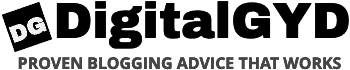In this Sendible review we’ll discuss the good, the bad and the ugly about this amazing social media management tool.
But, before that…
…remember the good old days when social media was just “creating a MySpace page”?
It was so simple…now, you have to jump between Facebook, Twitter, Pinterest, Instagram…you name it.
Combine that with accounts for multiple websites or clients, and it can be a nightmare to stay on top of what is happening where.
Sendible is a social media management tool that aims to make that process a whole lot simpler for you.
It gives you a single unified interface for all your social networks (and for all your different web properties or clients!). That means less time wasted and more productive work, especially for agencies and consultants that need to manage multiple accounts for each network.
In my review of Sendible, I’ll give you a hands-on look at how Sendible works and share my thoughts on what’s good and bad.
Let’s start!
Sendible Review 2023: tl;dr summary
Sendible is the only social media management tool you’ll ever need. Apart from the regular social media tasks, Sendible supports team management, offers detailed performance analytics and allows you to white label for client works. Given the pricing, Sendible is totally worth every penny.
| Sendible Review 2023 Details | |
| Type | Social media management tool |
| Price | Free to start |
| Features | Unified dashboard Team collaboration White Label Client management Advanced analytics |
| Alternatives | Social Pilot, Hootsuite |
Sendible helps you manage all aspects of your social media efforts across multiple accounts and properties.
Ok, “all aspects” is a little broad…so what does that actually mean?
Through its single unified interface, Sendible helps you:
- Interact with users and stay on top of the conversations that matter
- Create and schedule your social content across all networks
- Discover new content that’s relevant to your followers
- Monitor content and sentiment for important keywords and topics
- Measure how your efforts are doing via a detailed analytics interface, including a custom report builder
- White label rights to showcase your brand along with easy client management
There’s a lot of functionality here, so I’m going to start by showing you how it works. Then, I’ll dig into my actual Sendible review and share my pros and cons.
Try Sendible Free For 30 Days ››
How To Manage Your Social Media Efforts WIth Sendible
When you first sign up for Sendible, it will prompt you to connect your social media accounts right away:

The process is exactly what you’d expect – you just need to authorize the Sendible app to connect to your account, just like you’d do with any other app:

What’s nice is that, after you authorize the app, Sendible gives you this other popup to control how that account functions. You can even choose what type of alerts to receive:

Then, you just repeat the process for all the social media accounts that you want to connect.
Once you’ve done that, you can choose specific topics that you share often. The benefit of this is that Sendible will suggest relevant content that you can curate (more on this later)

And that’s it, you’re ready to go to the App!
Exploring The Sendible Dashboard
The Sendible dashboard has 6 key tabs to help you manage your social media efforts:
- Engage – interact with users and respond to comments (either for your accounts or topics).
- Monitor – monitor keywords or competitors.
- Content – create and schedule content.
- Contacts – this is sort of a CRM for social users. I won’t cover this in this Sendible review, but it’s available if you want it.
- Measure – view analytics for your efforts.
- Services – connect new social media accounts.

There’s a ton going on in each tab, though, so let’s take a deeper look at your options…
Monitoring The Most Important Content With Your Priority Inbox
The Engage tab houses something called your Priority Inbox. This is the area that displays “important messages that you might need to view and respond to”.
That’s a pretty good description – it’s basically your control panel.
When you add your social accounts, Sendible will display all the important messages in this interface. But you can also customize your inbox further by setting up your own “streams”:

A “stream” can be pretty much anything. For example, you can monitor Twitter:
- Search
- Stream (home timeline, mentions, DMs, etc)
- Lists
- Profile search
Or you can monitor Facebook pages, personal profiles, and groups. Plus a lot more.
Once you get your streams set up, you can view the most important messages by clicking the Inbox tab, and you can also view each individual stream by clicking on the right side.
Notice how you can also quickly interact with individual posts by clicking the icons, which makes for a very smooth workflow:

Creating And Scheduling Content
Sendible makes it extremely easy to share content with your followers either immediately, or at some point in the future.
First, you have the always-present Compose button in the top-right corner. This window might seem basic, but there’s actually some pretty cool time-saving features built into it:

- 1 – when you type your post content in the Original box, Sendible will then copy that message to each individual social network you want to share the post on. Then, you can toggle over to each network to customize the original message for each network, rather than having to retype everything. This helps you tailor your messages to individual networks without wasting any time.
- 2 – these five buttons let you quickly schedule posts in advance, position them in the queue, easily insert URL parameters for tracking, and pull in content to share.
You can even set up recurring schedules with specific end dates, which is a great time-saver for content that you know you want to reshare. Just write once, set up a schedule, and let Sendible do the rest:

Once you schedule content, you can view your upcoming content as either a calendar:

Or a queue:

Sendible Helps You Discover Content, Too
Beyond helping you compose content, Sendible also helps you find content that’s worth sharing in the first place.
See, you need to keep your social feeds stocked with relevant content. But it can be hard to find that content, especially when you’re juggling multiple properties. That’s what the Content tab is for.
Here, you can:
- Take advantage of Sendible’s automatic suggestions
- Monitor content feeds for specific websites
- Store your own content to reuse in posts (this is really handy if you have evergreen content that you’ll want to repeatedly reference)
For example, let’s say that you want to find WordPress content to share with your followers. You just head to the Content tab and search for WordPress. Then, you can quickly select multiple articles to curate:

Similarly, if there are specific websites that you like to curate, you can add them as a Feed. Then, you can share their latest content with the click of a button, or even set up an autopost to automatically share content from that feed:

Monitoring Keywords And Competitors (Social Listening)
You need to know what’s happening on social media to stay on top of the conversations that matter. But you can’t sit around all day scanning feeds to do that, right?
To save time, you can use Sendible’s Monitor feature.
Here, you can set up automatic monitoring for:
- Specific keywords on social media
- Review sites (like Yelp, Trip Advisor, etc.)

For example, if you set up keyword monitoring for “DigitalGYD”, you can see every post that mentions DigitalGYD:

That’s not the most powerful feature, though. Here’s what’s really helpful:
You can use the Filter by type drop-down to filter out:
- Positive, neutral, or negative mentions
- Specific types of content
- Questions
- Etc.
For example, if you choose only Negative content, you’ll see a bunch of negative posts (I had to switch over to the “freelance” keyword because DigitalGYD doesn’t have any negative content :) ):

Being able to not just know what people are saying, but also how they’re saying it means that you can quickly catch negative issues, or see where you’re doing well (hopefully the latter!).
Finally, one more helpful feature is the Show Chart drop-down. This feature lets you expand a pie/bar chart to see the breakdown of positive, negative, and neutral posts for a specific keyword:

Measuring How All Of Your Efforts Are Doing
Last but not least, the Measure tab houses a huge variety of reports that can help you see how you’re doing across all your different networks.
If you just want a quick look, you can choose from the pre-built reports in the Reports Hub:

But if you’re working with clients, or just want a more customized view, you might want to create a custom report that’s specifically tailored to KPIs.
To do that, you can use the Report builder to create your own custom modular report. All you do is click the Plus icon to select all the different modules that you want to include:

Four Things That You’ll Like About Sendible
Now that you know how you can use Sendible to streamline your social media workflows, let’s dig into some of the specific areas where Sendible does well…or not so well.
1. Deep, Deep Functionality
First off, you’ll just plain love Sendible’s all-in-one approach. It really is built to do everything.
Whether you want to engage with users, schedule new content, or monitor important topics, Sendible is there to help.
And the functionality for all of those areas goes deep. Even now, I’m still discovering new features in the interface. You’ll have those same little “aha!” moments as you use the tool.
2. A Focus On Productivity
Sendible does a great job at not just giving you lots of features, but making sure you can use those features as productively as possible.
Good examples of this philosophy in action are:
- Quick-action buttons for every item in your inbox, monitoring, content, etc. With these buttons, you can quickly respond, create new content, and perform other relevant actions.
- The compose screen. The option to type your message once and then easily customize that original message for each individual network is a big time-saver.
3. Team Tasks
If you’re working as part of a team, you’ll love Sendible’s team-oriented features.
For example, you can filter for a specific team member’s posts when you look at the content queue or calendar. And you can also send posts for approval before adding them to the schedule:

4. Sentiment Analysis
There are a lot of tools that can help you monitor a specific keyword on social media. But Sendible makes it easier to filter out the most important content with its positive/negative/neutral sentiment analysis.
And it’s also helpful to be able to filter out just questions (because, after all, questions are the comments that most likely need a response).
One Thing To Consider Before Choosing Sendible
Compared to other SaaS tools that I’ve used, Sendible’s support could be better. It’s not easy to quickly get ahold of a live chat agent in non-standard time zones, and the help content isn’t as helpful as I’d expect.
For example, Sendible targets a 48-hour response time for tickets, which is too slow, in my opinion.
You probably won’t need to interact with Sendible’s support very much, so this isn’t a huge dealbreaker. But it is something to consider if you’re accustomed to the always-available support at other SaaS tools.
Sendible Pricing: How Much Does Sendible Cost?
Sendible’s pricing plans start at just $29 per month for the Micro plan. This plan allows 12 services and 1 user.
From there, plans go up:
- Small – $99/month for 48 services
- Medium – $199/month for 105 services
- Large – $299/month for 192 services
To help you understand pricing, it’s important to define a “service”. Sendible says its “a one-way interaction with any Social Network”. It’s not a connection to a single account. For example, posting and streaming to a single twitter account is still 2 separate services.
Make sure you keep this in mind when you choose a plan.
Don’t stress too much about the difference right now, though. Because Sendible offers a 30-day free trial, you can easily figure out exactly how many services you’ll use before you have to pay anything.
Final Thoughts on Sendible Review 2023
Sendible offers an all-in-one approach to social media management. It’s content curation/management, social listening, and measurement all wrapped into one tool.
If all you want is something to help you schedule your content, you can probably find a cheaper tool (e.g. Buffer).
But if you’re looking for an all-in-one option, Sendible is a great way to save time and simplify your workflows.
Sendible Review